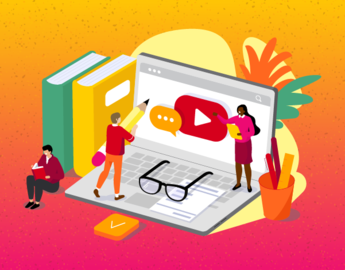How do I connect remote students to in-class activities?
Problem: Students who are not able to participate in on-campus classroom activities need to be included and integrated into the course
Synchronous sessions with remote students can be challenging, especially if your students are in locations with reduced bandwidth available, or who are located in a different time zone that would make participation difficult. Nobody wants to have to attend class at 3am or 11pm local time.
Considerations for synchronous sessions:
-
Does the classroom have audiovisual equipment installed that can enable the use of Zoom or YuJa during your class? Is there a computer in the room that you can use for this? If so, is there another computer that you might use to display content? Is the computer connected to a camera and microphone that can be used by Zoom to enable remote participants to see and hear you?
-
What technology is available to your remote students? Will they be able to reliably connect to a Zoom session during your class?
-
What is the context of your remote students? Are they in similar time zones to your class in Calgary, or would they have to significantly modify their daily schedule in order to participate in a synchronous session? Is that a reasonable expectation?
-
How will remote students be displayed in your class? Will they? How will on-campus students see and interact with remote students?
-
If remote students are displayed in the classroom, are you still able to display other content for use during the class?
-
For Zoom meetings, who will be monitoring the session to include questions and contributions from remote students? Will you be able to do that, or do you have a TA available? Can you ask a student to monitor the chat in the Zoom meeting and relay questions to you?
-
What will you do if you experience a technology glitch?
-
How will you be supported in your class? Contact IT Support.
-
How will you get support in designing your course activities? Book a consultation with TI staff.
Problem: Learning activities need to be done synchronously, for in-person and remote students
Depending on the audiovisual technologies available in your classroom, you may be able to:
-
Connect to a Zoom meeting from the classroom’s podium computer, and have the remote students displayed on the projector or screen at the front of the class. This will allow in-class students to see the remote students. Students can also connect to the Zoom meeting on their own devices, whether in the classroom or remote, to view and interact with the other students and to share information and content. You will want to test this approach in your classroom beforehand, to make sure the camera and microphone are able to connect to the podium computer, and that they are able to pick up the instructor.
-
Connect to a Zoom meeting from a second computer, such as an instructor’s or TA’s laptop. This will enable you to use the podium computer to display content on the projector, while also interacting with remote students in the Zoom meeting.
Problem: In-person and remote students need to do the same learning activities, but they don’t necessarily have to be done at the same time
Asynchronous activities, where students are able to interact with course materials on their own schedules, can provide additional flexibility both in how you teach the class and in how students access it.
Ideas for asynchronous course design:
-
Pre-recording shorter presentation to be viewed by students. This can be done with YuJa or Zoom, using screen sharing. You can also add questions (quizzes) directly to your video using YuJa so that students can pause and think about the material as they are watching your mini-lecture. Please see: https://elearn.ucalgary.ca/how-to-create-a-quiz-on-yuja/ Note: YuJa quizzes do not work like D2L quizzes and are not recommended for student assessment.
-
Designing your course around student projects rather than lectures, which can enable your students to work together in small groups organized by topic or time zone to foster collaboration.
More ideas on how to sync in-person and remote students:
-
Continue discussions started in an in-person class in D2L Discussions for remote students to participate and exchange ideas with in-person peers.
-
Mix online and in-person students for peer review activities, using Group Discussions in D2L.
-
For every in-person class that remote students did not attend, assign a compensatory activity such as a quiz or a discussion post.
-
Do Top Hat or Kahoot quizzes in an in-person class and assign them to remote students as asynchronous activities.
How do I design my D2L (Brightspace) course shell for easy navigation?
It is important to consider the student’s navigation experience as you design your course. In our world today, learners may simultaneously be taking courses offered by several instructors, multiple departments or sometimes even from different institutions. This may require them to learn how to use several platforms before they can effectively get to the course materials. In the event of a disruption, such as a pandemic, where on-campus classes need to be moved partially or fully online, the challenges and stress faced by students are prone to intensify. As instructor, it’s important to think about what you can do to minimize the disruption and to maintain or create a resilient learning environment so students can get back on track as soon as possible.
At UCalgary, D2L (Brightspace) is the primary learning management system and most instructors have been using it to share their course content, regardless of the class delivery mode. Without compromising your teaching style and uniqueness as an educator, here are some suggestions to streamline the navigation experience to make content more easily accessible to your students and to remove common technical barriers to online learning:
-
Check out this webinar and the accompanying resources that highlight “The Importance of Consistency in Course Design”
-
Set reminders using the News tool and insert Quicklinks to point students to just what they need
-
What are some common technical issues and what can I do to prevent or fix them?
Lesson checklist
-
Explore the available learning technologies to help determine how course components can be adapted
-
Identify which technologies you need to learn more about. Review available documentation and support resources (elearn.ucalgary.ca) and contact the Taylor Institute to arrange a consultation.
-
Determine how you will maintain communication and connections with students throughout a transition