Hosting a digital presentation
Are you looking to facilitate a digital presentation session in the Taylor Institute? On this page, learn about digital presentation sessions, booking a space, using the classroom technology and how to get additional help.
What is a digital presentation?
A digital presentation is an activity where presenters share their work at the same time using digital technology. For example, students could present a research assignment or groups could participate in an in-class brainstorming activity together. A Taylor Institute learning space has multiple classroom monitors to present with, enabling learners to present their work to an audience of peers and instructor(s) while engaging in reflective discussions.
In a digital presentation, presenters connect wirelessly to the TI classroom monitors or a projector from their laptop, smartphone or similar device using the campus digital presentation platform, AirMedia. After connecting, they can share any type of media or presentation that can be accessed from their device. Presentations can be shared to all classroom monitors at once, or individual presentations can be shared to each monitor separately.
If you have questions about how to incorporate a digital presentation as a learning activity, please contact the Taylor Institute.
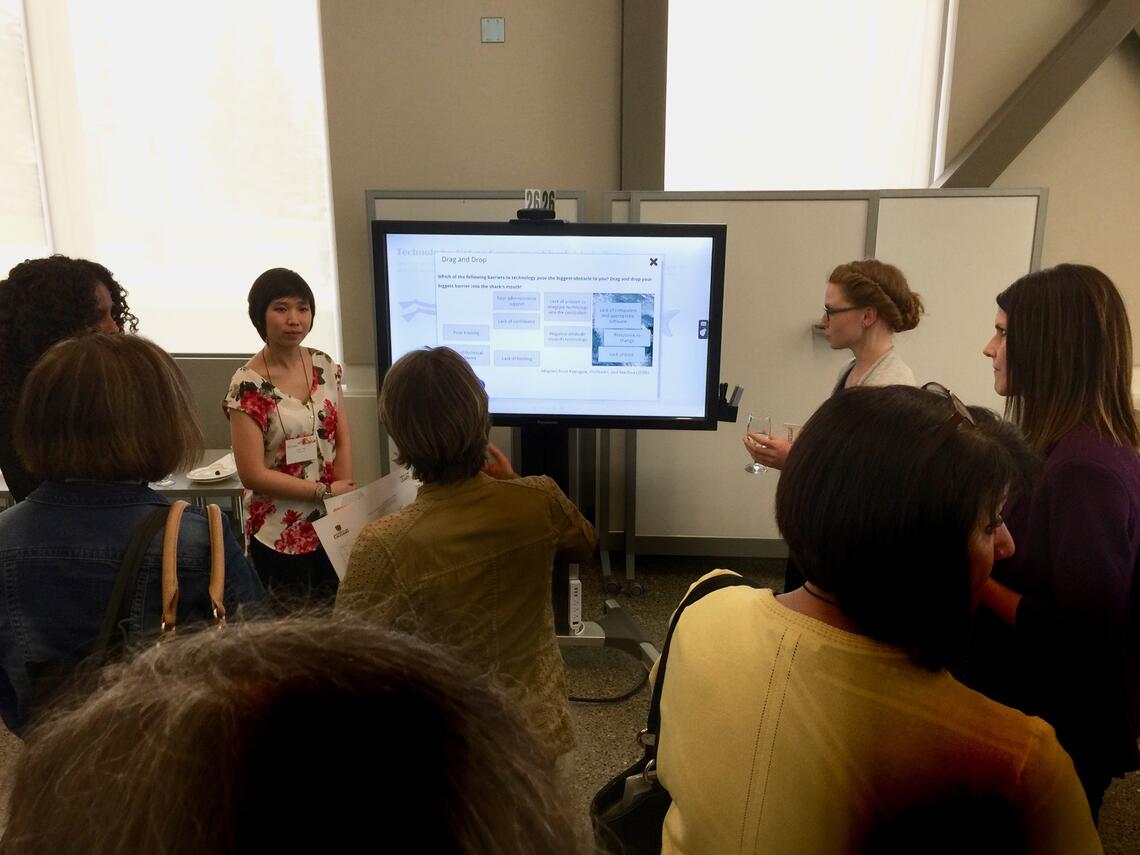
In this digital presentation, the presenter connects a personal device on to the screen, and uses a blend of PDF, video, and presentation software to discuss a topic.
Do you need to book a space?
- If your digital presentation is during class time and your course is scheduled in a TI learning space, you can use the learning space and do not need to book anything further.
- If your digital presentation is for any academic course that is not schedule in a TI learning space, or is outside of regular class time, you need to book a space through the Office of the Registrar.
- If your digital presentation is not for an academic course, you need to book a space through UCalgary Accommodations and Events.
Please allow for set-up and tear-down time when booking a space. A half-hour is usually adequate.
Connecting to AirMedia
Follow these steps to install AirMedia and connect to a specific classroom monitor/projector:
- Connect your device to the airuc-secure Wi-Fi network.
- Open a web browser such as Chrome or Safari.
- Look for the IP address (e.g. 10.80.66.101) printed on the bottom corner of the classroom
- monitor/projector. Enter only those numbers into the search bar on your web browser.
- This will take you to the AirMedia installation window. Follow the on-screen instructions to install
- AirMedia.
Once connected, your device’s screen will display on the classroom monitor/projector.
Presenting using AirMedia
Participants must bring their own wi-fi-enabled device to connect to the UCalgary airuc-secure wireless network in order to present on a screen. If you do not have a UCalgary IT account, use the airuc-guest network.
Participants can connect wirelessly to each classroom monitor/projector individually using AirMedia. To enable students to connect to individual monitors, set the touch-screen panel at the lectern to Active Learning mode.
